In today post we will learn how to extend the volume of C drive on your local machine without losing your data,because some Programs are necessary to be installed on C drive.
Such programs are Visual Studio 2012, Microsoft office 2013 etc. in which even if want to install it on other drive such as D or E. Some files must be installed on your c drive. So if you have insufficient space on your c drive, then installation won’t work.This post will allow you to successfully install such software’s by decreasing space on other drives and using that unallocated space, expand the volume of drive on which windows is installed
How to increase the size of c drive in windows 7:
There are two methods that i will discuss, one is very simple, and one is advance, if the type of your hard drive is basic, then the first one will work fine,but if the type of your drives is dynamic then the first won't work.Using windows tool:
In this method we are going to increase space on C drive by shrinking other drives such as D,E and extending the c Drive. Let start over:Step-1. First of all right click on my computer and then click Disk Management. we have to decrease space on other drives such as D, E and then when some space become available, then we will make that space a part of C drive. make sense?
Step-2: Now right click on D or E and then click on Shrink,
Now enter the amount of space in MB to shrink, and click on shrink, wait a few minutes, once the process complete, jump to step no 3.
Step-3: Now right click on C drive and then click on Extend Volume. type amount of space that you want to be a part of your c drive.(Space that you have shrink-ed). wait for a few minutes, once the process completes , you're done!
Using Ease-Us Partition Manager:
If the above method does't work for you. then try this method. In this method we will use a software, called Easeus partition Manager. it is an open source(Free) Software available for home users.
You will also get the data recovery tool with this software. Download it free .
With this software you can Resize a partition on your drive,Merge two partitions into one and more tools.



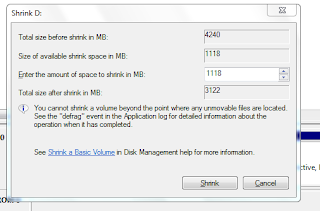
Comments are appreciated
ReplyDeleteThis tips is totally new to me. Thanks for the share. Hope you will check for some good technology tips and tricks.
ReplyDeleteI recently purchased Toshiba sattilite Laptop with preloaded window 7Home Basic. Loptop is having only one drive.
ReplyDeleteThe above blog may help me .Thanks.
You can Create a New Partition. Simple follow the method in the post but instead of shrinking and extending create partitions from Unallocated space.
ReplyDeletei hope it help