We are continuing our windows 8 basics tutorials, with some
needed tips and tricks to enhance your Windows 8 PC experience, today we are
going to learn how to change password in windows 8, it would be a piece of cake for you to change
windows 8 password once you learnt it.
Step-4: Now type your current password, and then click on Next.
As we have discussed earlier in one of our windows 8 basics,
that Microsoft has released the latest version of windows, in which your
Microsoft account is linked and synchronized with Microsoft windows, Microsoft
account is your Hotmail id, or live.com account.
Basically when you Login to windows, you are using your
Microsoft account info, so if you change your password in your Microsoft
account, it will also be changed automatically in your windows PC.
You can’t to use your windows if you cannot to Login
however in upcoming tutorials, we will learn how to bypass windows 8 Login screen, means you don’t want to see Login to windows, you probably have your account info, but you don’t want to Log in each and every time you want to use
your PC.
However if you forgot your password, or you have no internet
connection, you will need to enter your last password that was entered when you
was logging to windows, Or you can go to your Microsoft account, then there find
your password by using security questions or using your other email address
that you had added as a current email address.
Let start tour:
Step-1: Hover
your mouse on the top-right corner, in other words bring your mouse to
right-top corner of your windows screen. You’ll see a metro type left sidebar
menu.
Step-2: At the bottom, click on settings, and then
click on PC settings.
Step-3: A new window will pop, there
click on Users at the left side,
Now at the right side in sign-in options click on change
your password,
Step-4: Now type your current password, and then click on Next.
Finally type your new password, Reenter your password, and
then type password hint that is easy for you to guess and much difficult for
others to find,
Click on Next and you’re done.




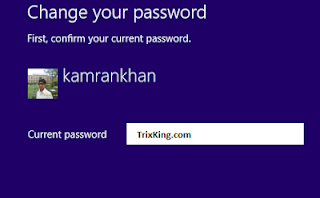
Don't hesitate to ask questions, Fee free to comment
ReplyDeleteHey awesome Blog I love to read it, even I write at some place like you, well I own it, you can check me working on... www.interest-world.info
ReplyDelete