In the latest release of Microsoft windows, apps were made to access utilities features, that is just like programs in previous versions, the most obvious way to launch windows 8 apps is to go to start menu screen either from desktop "top right hand" corner or pressing windows button in keyboard, but it is not an easy way because there may be some programs that windows 8 does't get as apps. for that reason we're going to make a folder of all installed apps in windows 8.
the folder creation will be auto and you don't need to find one by one and paste in one folder. if you've installed an app and not appearing in windows 8 mode- will also appear there and you can open it- by double clicking on it and running the app.
the folder creation will be auto and you don't need to find one by one and paste in one folder. if you've installed an app and not appearing in windows 8 mode- will also appear there and you can open it- by double clicking on it and running the app.
The above figure is the resultant folder which will you get after applying the trick here in this post.
let's ask ourself. why it is important if we can access apps at start menu screen, the answer is, it can be used for troubleshooting purpose. Let's start and complete the process to get the list of all apps in on folder.
Launch Windows 8 apps straight from Desktop:
Step-1: Right Click On Desktop, and select New and then shortcut. it's that simple. view the below picture.
Step-2: Now a windows will pop up, type the below link of code in the location box, and click on Next, Don't click on Browse.
Explorer Shell:AppsFolder
Step-3: Once you click on Next, Then type a name for the shortcut, it can be anything you want, in my case, i will write My Windows 8 Apps.
Now whenever you will double click on that folder you will get all windows 8 apps installed on your PC.
And you can launch it from desktop anytime.



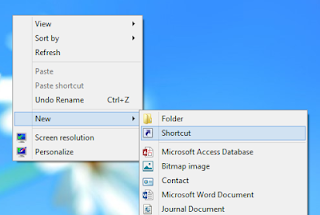

Comments are appreciated.
ReplyDelete