Blogger Blogspot Settings Complete Tutorial And Explanation in Advance:
In this Post we will learn all about blogger settings and their features and how can we use it and get benefit from it.Blogger Settings are also helpful to optimize SEO for Best performance.
Let Start Tour : Login To Your Blogger Account and Click On Settings:
Blogger Settings Basics:
- Title: This is the Title of Your Blog.
- Description: This is the Description of Your Blog. Give a short details of your Blog. write what will you cover in your Blogging Career
- Privacy: Click on Edit. you will see. Add Your Blog to Our Listening : Select "YES", Let Search Engines find your Blog Select "YES".
- Publishing(Blog Address): Incase you want to point a custom domain for your Blog then you can use it, Otherwise ignore it.
- Permissions(Blog Authors): You can make someone to be your Blog author(Can only write posts,No Access to other sources such as template etc). You can make someone admin(can access everything)
- Blog Readers: click On edit and select Anybody. You may choose other option if you want your Blog to be private and no other one can access it.
Blogger Settings: Post And Comments:
- Show At Most: How much posts you want to be on the main page of your Blog.
- Post Template: Your Specific Text you want to be in post while writing new posts.
- Showcase images with light box: Select Yes so that the images in Your Blog will open in light box,Select No, so that images will open in a new tab.
- Comments:Comments Location : How comments appear, either embedded or Full Page Or Pop-up window Or Hide.
- Who Can comment?: Anyone? Or Registered users? Users with Google accounts? Only members of this Blog? it's up to you which one you want.
- Comment Moderation: Always: Comments must be approved by Admin to be published, Sometimes: have options, Never: Comments published Does not need to be approved by administrator.
- Show word Verification: Yes: users must enter captcha code before they publish comments, No: user don't need to enter captcha code.
- Comment From message: your Message at the top of comment Box in Blogger.
- Email: If you want to publish Posts Via Email then You can Use it.
- Comments Notification: If you have some friends who are supporting your Blog and you want that they be notified when someone comments in Your Blog. then you can enter their emails.
- Email Posts To: When you publish New posts the emails you entered their will receive that posts.
Blogger Settings Search Preferences:
- Meta Tags: Description: Use this feature if you want to have different meta tags for every posts.Learn How to Add Meta Tags In Blogger
- Error And Redirections: Custom Page Not Found:You can enter here a message which will come when the page in your Blog does not found. click on edit and enter message. Custom Redirects: use this feature if you want to redirect a post or a page to other page or post.
- Crawlers and indexing : If you don't know what it means then leave it, it is an advance feature.
Blogger Settings:Other
- Blog Tools: Export Blog: Get your all posts data in one xml file. import Blog: you can import your all blog posts if you have all the posts data in xml file. Delete Blog: If you want to delete your blog and all data.
- Site Feed: Allow Blog Feed Select YES, Post Feed Redirect URL: Enter Your Feed url, Click Here if you want to create feed for your Blog and Learn More about it
- Post Feed footer: Some text or codes you want to be appear at each feed.
- Enable Title Links And Enclosure Links: This adds the title link and enclosure link options in the post editor. Title links allow you to set a custom URL for your post title. Enclosure links are used to make podcasts, MP3s and other content in your posts playable in feeds like RSS and Atom.
- OpenID: Your OpenID url:Your OpenID URL can be used to sign in to other OpenID enabled sites. You may also allow OpenID users to post comments on your blog by adjusting your Comment settings.
- 5: Select No( i am sure you know about it more than me)
- Google Analytics: Analytics Web Property ID: Enter Your Analytics Web property ID,You can find your Google Analytics Web Property ID Here And Learn More about it Use Your Blogger or Gmail user name and passwords to Sign in.
From The Author: I hope this post will be helpful and useful for you, Incase you want more explanations of a topic in this post then you can comment.
Thank you!



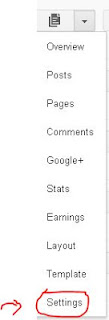





i appreciate any comments from you.
ReplyDeleteIncase you want more explanation of a topic. you can ask. i will try to answer you the best
This comment has been removed by a blog administrator.
ReplyDeleteThis comment has been removed by a blog administrator.
ReplyDeleteThis comment has been removed by a blog administrator.
ReplyDeleteThis comment has been removed by a blog administrator.
ReplyDeleteIts is really good and enjoyable to read your post. thanks for sharing with such a nice post. i know if we can optimize blog well then it will rank well in search engines.
ReplyDeleteYour opinions are quite interesting, I enjoy reading what you write. Hope to hear more from you. You have been Subscribed.
ReplyDeleteseo karachi
very nice blog settings bro
ReplyDeletewww.gameloverspro.blogspot.com
Blogger is a free blog publishing tool from Google for easily sharing your thoughts with the world. Blogger makes it simple to post text.seo yorkshire
ReplyDelete