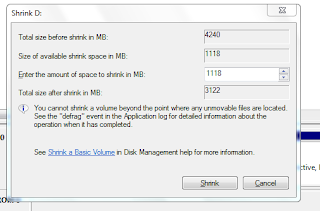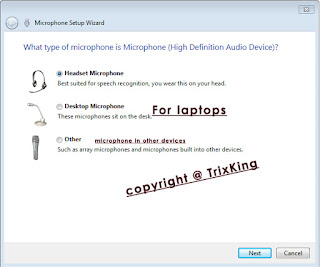There are numerous reasons for which we want to record a video, such as if you want to send a video to your friends, or you want to make a tutorial.
This post will help you to record a video with a webcam (video camera), there are different types of ways to record your webcam on the internet, which we will discuss one by one, the first one will be using a windows movie maker which is not available in windows 8, that's why we will use a software which will record highly quality video with no noise,
Recording video is much easy in windows operating systems than Mac OS and Linux, You may also make a video on YouTube but there is a problem arise, that the video be public, or you cannot to to watch it offline, what you need is a camera connected to your Computer (PC), and windows operating system,
mostly peoples trying to use Skype or Windows live messenger and record their videos, for that reason we've to use screen recording software such as camtasia, camstudio,
for mac users, there are plenty of softwares available, such as QuickTime (available in Mac) and imovie, through which you can get started to make videos using your PC Camera,
Before you start recording, make sure, that you have connected your camera,and you've plugged in your microphone. there are special softwares for creating videos, which all also add effects to your videos, it is more helpful when you're make tutorials and you want to put some text on the screen, or if you miss something, and you want to add some text on screen, and the user who will watch your tutorials will understand the lessons.
This post will help you to record a video with a webcam (video camera), there are different types of ways to record your webcam on the internet, which we will discuss one by one, the first one will be using a windows movie maker which is not available in windows 8, that's why we will use a software which will record highly quality video with no noise,
Recording video is much easy in windows operating systems than Mac OS and Linux, You may also make a video on YouTube but there is a problem arise, that the video be public, or you cannot to to watch it offline, what you need is a camera connected to your Computer (PC), and windows operating system,
mostly peoples trying to use Skype or Windows live messenger and record their videos, for that reason we've to use screen recording software such as camtasia, camstudio,
for mac users, there are plenty of softwares available, such as QuickTime (available in Mac) and imovie, through which you can get started to make videos using your PC Camera,
Before you start recording, make sure, that you have connected your camera,and you've plugged in your microphone. there are special softwares for creating videos, which all also add effects to your videos, it is more helpful when you're make tutorials and you want to put some text on the screen, or if you miss something, and you want to add some text on screen, and the user who will watch your tutorials will understand the lessons.
Using Windows Movie Maker:
This method will work only if you are using windows XP or 7 or Vista.
Step-1: Click on the start menu and then click on all programs and then accessories and there you will find movie maker, or you can run windows movie maker by going to C Drive and then Program files and then find the windows movie maker folder and run the Movie maker.
Step-2: once you opened movie maker, then at the home tab click on webcam video.
Step-3: Now there will be a Red button for starting recording, click on it and the recording will start, when you want to finish the recording, then click on Stop button, a window will pop up which will ask from you the location where to save the video.
Step-4: The video you have made will appear on the timeline of windows movie maker, you may add themes and effects to your video there by clicking on the thumbnail of your created videos, once you're done.
At the top click on File menu and then click on Save Movie,
For Windows 8 Users:
As windows movie maker is not available in the newest version of windows, for that reason you cannot to record video using windows utility.
Step-1: Download Debut video capture Software and install,during installation setup guide may ask from you to install video editing software( say yes or no).
Step-2: Once you install the software, an icon will be created on your desktop. run the debut video capturing software.
and at the top click on device, debut software will detect your webcam,
Step-3: At the bottom of debut window, click on Red button to start recording, and once you want to finish making video, click on stop button, and your video will be saved to your user directory, inside my videos/debut folder.
Bonus: You can also record your desktop screen using debut capturing software, it is helpful for those users who want to make video tutorials and want to publish on YouTube or burn a DVD from it.
an interesting thing about recording screen using debut software is that you can create video of high quality with minimum size and clear sound quality.
For Mac Users:
if you running mac operating system on your machine, then you can also record video using your web camera.
QuickTime is available in Mac systems.
Step-1: Navigate to QuickTime player, and at the file menu, click on New movie recording,
Step-2: Now click on Record button, and the video capturing will start, when you want to finish recording, then click on stop button.
Finally you can export your video, or save it on your local drives. you can also export to iMovie or iTunes and Web.